Google-Ads Salesforce Integration: Full Step-by-Step Setup Guide
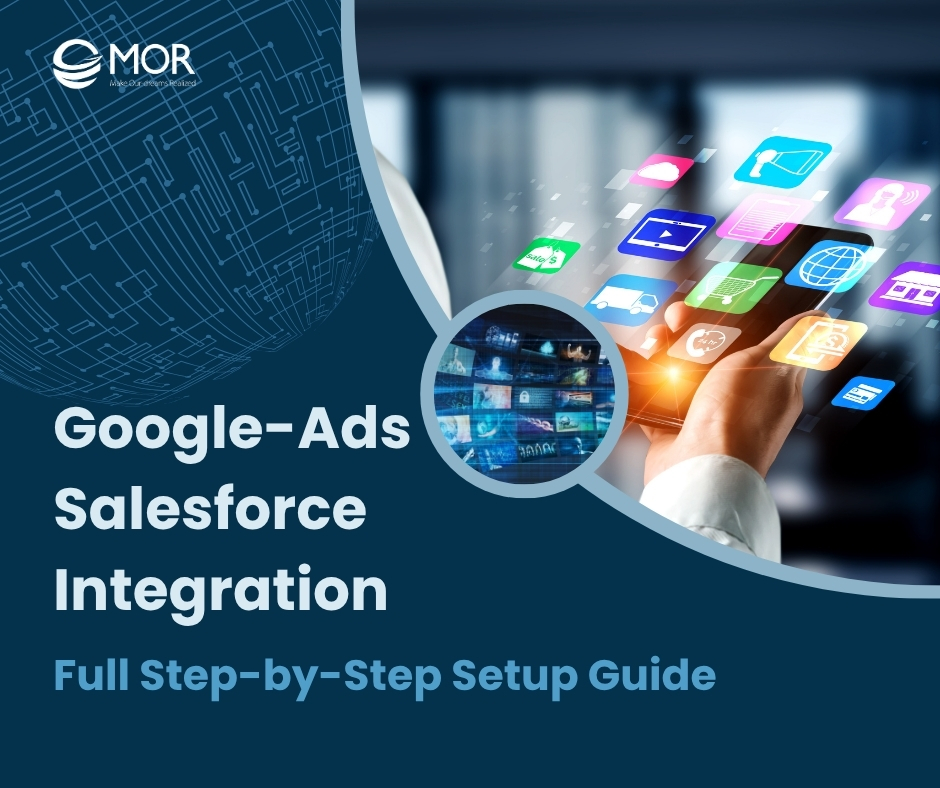
Google-ads salesforce integration isn't just about syncing two systems. It’s about closing the gap between ad clicks and actual revenue. This MOR Software’s guide walks you through every step to connect Google Ads and Salesforce the right way, so you don’t waste another dollar guessing what works.
What Is Google-Ads Salesforce Integration?
Think of google-ads salesforce integration as connecting the dots between your ad budget and real sales outcomes. It’s how you track what happens after someone clicks an ad, all the way to the final sale logged in your CRM.
Digital channels already claim 72.7% of the world’s advertising spend, and search platforms alone pulled in more than US $316 billion, about 40% of total digital outlay in 2024
Google Ads drives traffic. Salesforce tracks leads and sales. But out of the box, these two systems don’t talk to each other. That’s a problem if you’re serious about scaling your revenue.
Salesforce google ads integration fixes this by pushing conversion data from Salesforce into Google Ads. Instead of guessing which campaigns lead to revenue, you’ll see it clearly, down to the keyword.
At the center of this process is something called the GCLID, short for Google Click Identifier. It’s a long string of characters that gets added to ad URLs when someone clicks.
Think of it like a tracking number for every ad interaction. Once captured in a web form and stored in Salesforce, this ID becomes the thread tying your marketing and sales data together.
When configured correctly, Salesforce will carry this GCLID from the lead to the opportunity stage. Google Ads can then pull that data back in, measure performance, and even use it to train Smart Bidding. Without this connection, you’re flying blind. With it, every dollar spent on ads tells you a full story.
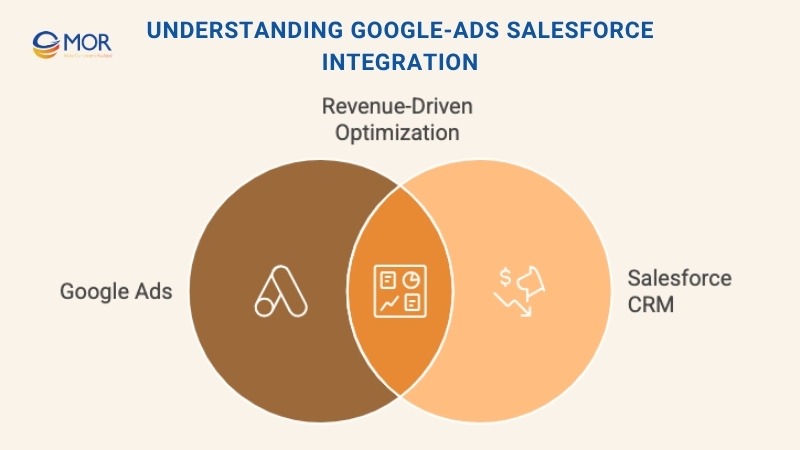
What Is Google-Ads Salesforce Integration?
Why Do Businesses Care About Google Ads and Salesforce Integration?
Most ad platforms only track surface-level activity: clicks, impressions, maybe a form fill. But what about deals closed a week later? Or leads that turn into revenue after a few calls? That’s where google-ads salesforce integration becomes indispensable.
McKinsey’s research shows that companies linking marketing and sales data with closed-loop attribution lift marketing ROI by 15–20% on average.
By connecting Google Ads and Salesforce, you're tying actual revenue back to your ad spend. This goes far beyond vanity metrics. You’ll stop optimizing for cheap leads and start focusing on leads that turn into sales. Cost-per-lead might look good on paper, but cost-per-sale is what really matters.
Without google ads integration with salesforce, businesses rely on guesswork. A campaign might seem like a winner based on form submissions, but what if none of those leads convert? Or worse, what if the real performers are buried under a low click-through rate? Traditional setups miss that nuance entirely.
When the systems sync, you gain access to true closed-loop reporting. You’ll know which keywords drive the most revenue, not just the most traffic. You’ll also be able to use that insight to build better audiences and improve campaign targeting.
In a market where every click costs, guessing isn’t good enough. Seeing the full picture gives you the power to make smarter, faster decisions. That’s what business leaders are really after.
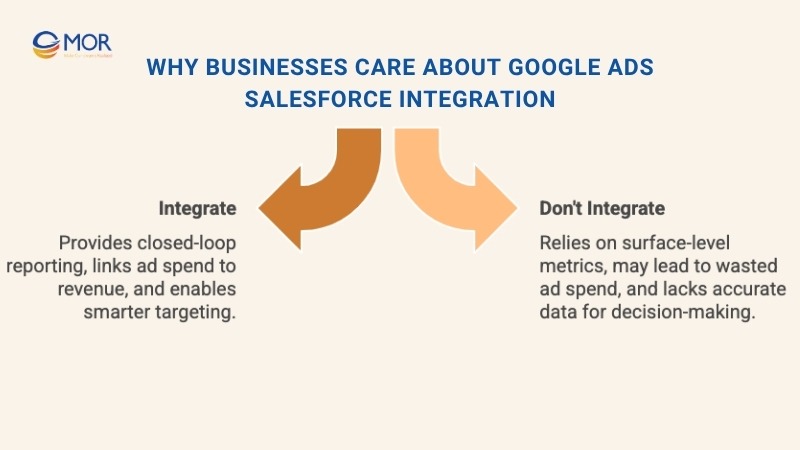
Why Do Businesses Care About Google Ads and Salesforce Integration?
Why Should Businesses Connect Google Ads and Salesforce?
Connecting Google Ads and Salesforce isn’t just a ‘nice-to-have’ anymore. It’s a must for any team that wants better data, better targeting, and better returns.
Full-funnel attribution: Track both online and offline conversions
When you run campaigns in Google Ads, most conversions are tracked at the top of the funnel. You’ll see a click, maybe a form fill, but what about when that lead turns into a closed deal after a few sales calls? That’s the gap google ads to salesforce integration fills. It ties online activity to real-world sales logged in Salesforce. You’ll get credit for conversions that happen long after the click.
Improved lead quality and campaign ROI
Not all leads are equal. Some convert fast, others ghost your sales team. By pushing Salesforce opportunity data back into Google Ads, you can stop optimizing for volume and start optimizing for quality. Campaigns that attract low-converting leads become easy to spot and cut. Your budget starts working smarter, not harder.
Only 28% of marketers combine digital and traditional channel data to judge ROI, according to Nielsen. Plugging your CRM into Google Ads moves you into that more advanced minority.
Better audience targeting with CRM data
When Google Ads has access to your CRM data, you can build smarter audiences. That means retargeting based on lifecycle stage, not just website visits. Want to show ads only to leads stuck in the pipeline? Or exclude customers who already bought? That’s now possible. Your CRM turns into a targeting engine.
Small-business trends mirror this push toward smarter automation. 9% of firms already using AI report higher overall success in the latest U.S. SBA survey. Feeding richer CRM data into Google Ads is a quick way to tap those same gains without large-enterprise budgets.
Closed-loop reporting for smarter decisions
The real win? Seeing the full picture. You’ll know exactly which ads, campaigns, and even keywords are driving revenue. That insight helps everyone from marketing, sales, and leadership to making better calls.
Instead of gut feelings or scattered reports, you’ll have a single source of truth. That’s what turns marketing from a cost center into a growth engine.
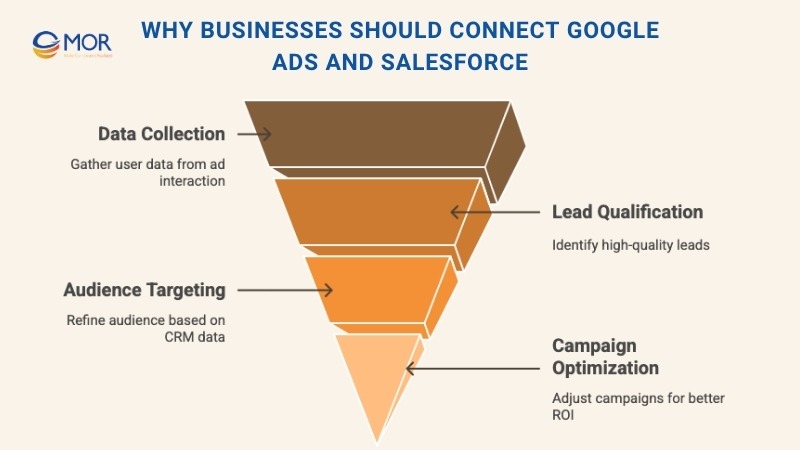
Why Should Businesses Connect Google Ads and Salesforce?
TOP 3 Things You Need Before Integrating
Before jumping into google-ads salesforce integration, your systems need to be ready. The setup isn’t overly technical, but missing one of these pieces can slow things down.
Salesforce Setup
Start with Salesforce Sales Cloud, ideally with Leads and Opportunities enabled. You’ll also need permissions to create custom fields, adjust object settings, and access the Object Manager. For more complex setups or automated syncs, make sure you’ve got API access enabled or available. Admin rights here make the process smoother.
Google Ads Setup
Auto-tagging must be turned on in Google Ads. This setting appends a GCLID to every ad click, which is how Salesforce later matches ad data to sales data. You’ll also need full admin access in Google Ads so you can link accounts, manage tags, and configure conversions in the Data Manager section.
Lead Capture & Tracking
Whether you're using a native Web-to-Lead form or a third-party marketing automation tool like Pardot or Marketo, you’ll need a way to capture URL parameters. Specifically, include hidden fields in your forms to store the GCLID and UTM values. This step ensures that each lead carries the info Google Ads needs to identify where it came from and what action it took.
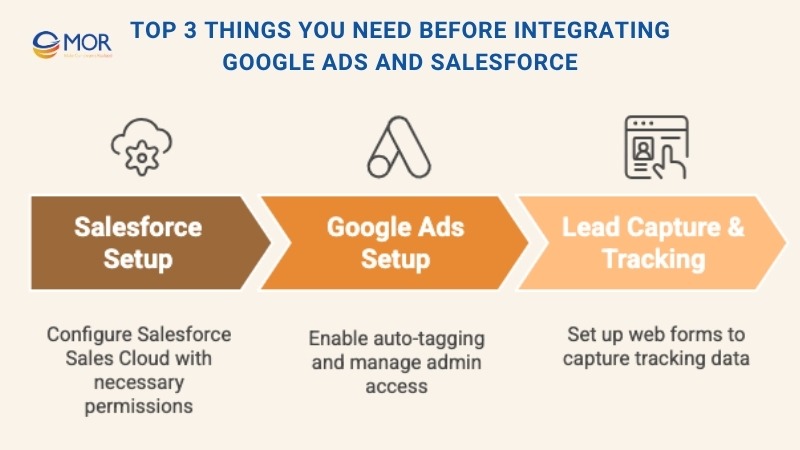
TOP 3 Things You Need Before Integrating
How To Set Up Google Ads Salesforce Integration?
Now we'll walk you through the steps to configure Salesforce so it can send conversion data to Google Ads. We’ll cover the full process of google-ads salesforce integration, including setting up tags in Google, preparing your Salesforce environment, and making the most of the imported conversions in your ad campaigns.
Step 1: Activating Auto-Tagging in Google Ads
To start linking your Google Ads account with Salesforce, confirm that the Gclid tracking feature is active. This function, known as auto-tagging, appends a unique identifier to your ad URLs. It’s a necessary step for integration with Google Analytics and for tracking website conversions through Google Ads. Even if it’s likely already on, double-check it. Without Gclid data, the google-ads salesforce integration process won’t function correctly.
Understanding the Gclid
Each time a user clicks on one of your Google Ads, the destination URL includes a special tracking code called the Gclid, or Google Click Identifier. This is a string of characters that uniquely marks the specific ad interaction.
When that user submits a form on your site, creating a Lead in Salesforce, tools like the CloudAmp Campaign Tracker can capture that Gclid and attach it to the Lead’s record. If you’re using another solution for tracking URL parameters like UTMs, you might still be able to collect the Gclid this way.
Once the Lead progresses to become a Contact, Account, or Opportunity, the Gclid is passed along through the record chain, assuming you’ve set up your system properly.
After setup, Google Ads periodically queries Salesforce to detect whether any Opportunities tied to Gclid values match the conversion stages you’ve defined. When it finds a match, it records that event as a successful conversion.
Steps to Enable Auto-Tagging in Google Ads
Turning on auto-tagging only takes a few clicks:
- Log into your Google Ads account
- Navigate to the Admin section on the left-hand panel
- Select Account Settings
- Open the Auto-tagging section
- Check the box next to “Tag the URL that people click through from my ad.”
- Hit Save

Points to Keep in Mind About Auto-Tagging
Although the feature is easy to activate, there are a few technical details to be aware of. If your website uses redirects, make sure they support long URL parameters. Gclids can exceed 100 characters.
Some platforms or hosting environments may reject unfamiliar URL parameters or strip them out. In rare cases, web servers might also change the case of letters in a URL, which can disrupt tracking because Gclids are case-sensitive. If you see inconsistencies, your developer might need to investigate how your site handles incoming URLs.
Mixing Manual Tags with Auto-Tagging
There used to be concerns about using auto-tagging alongside manual tracking codes (like UTM parameters) in the same URL. The worry was that it could cause conflicting or duplicated data. Thankfully, most of those conflicts have been resolved by platform updates.
Today, it's common to combine both approaches. Manual UTM parameters remain useful, especially when working with systems like CloudAmp that need those tags to push campaign data into Salesforce. They also provide tracking that exists outside of the Google environment.
If you use both manual and Gclid tagging, Google Analytics includes a setting that lets you prioritize UTM values over Gclid data. This allows you to control how your analytics platform reports campaign information.
However, if Google Analytics is also being used for conversion tracking, you might prefer to leave that setting off. Doing so ensures that Analytics uses Gclid values for consistent reporting. Meanwhile, your manual tags can still be captured in Salesforce without disrupting your Google Ads tracking. For more specific instructions, Google’s help documentation offers detailed guidance on this topic.
Step 2: Capturing the Gclid in Salesforce
If your team has already implemented custom code to collect UTM parameters and campaign details through your Salesforce web-to-lead forms, it’s a good time to ask your developer to also capture the Gclid (Google Click Identifier).
Google’s documentation includes example JavaScript to help you modify your website to store this unique click ID.
In most cases, your attribution platform should automatically collect Gclid values. If you're using CloudAmp’s Campaign Tracker for Salesforce, which records Gclid and other identifiers like Microsoft’s MSCLKID, the process is even simpler. The following setup instructions are based on CloudAmp’s tool.
Start by installing the Campaign Tracker app in your Salesforce account, then place the tracking code snippet in your website’s footer. If you have access to edit your website, the whole process usually takes just a few minutes. For a step-by-step overview, refer to the Quick Start Guide provided by CloudAmp.
Once everything is configured, you can confirm that the Gclid is being captured correctly in Salesforce. There's no need to click on a live ad for this test. Use CloudAmp’s URL builder spreadsheet to generate a test URL, then add a sample Gclid value to the end like this:
&gclid=9949435394i5322urwiehr
Your complete test URL might look like this:
https://www.yoursite.com?utm_campaign=CampaignOct23&utm_medium=PPC&utm_source=Google&utm_id=Goog_04&utm_content=Adgroup3&utm_term=Keyword3&gclid=9949435394i5322urwiehr
Submit a test lead using that URL. Then, head over to Salesforce and open the lead record. You should see the Gclid value appear in either the “First gclid” or “Last gclid” field, confirming that the parameter was successfully captured.
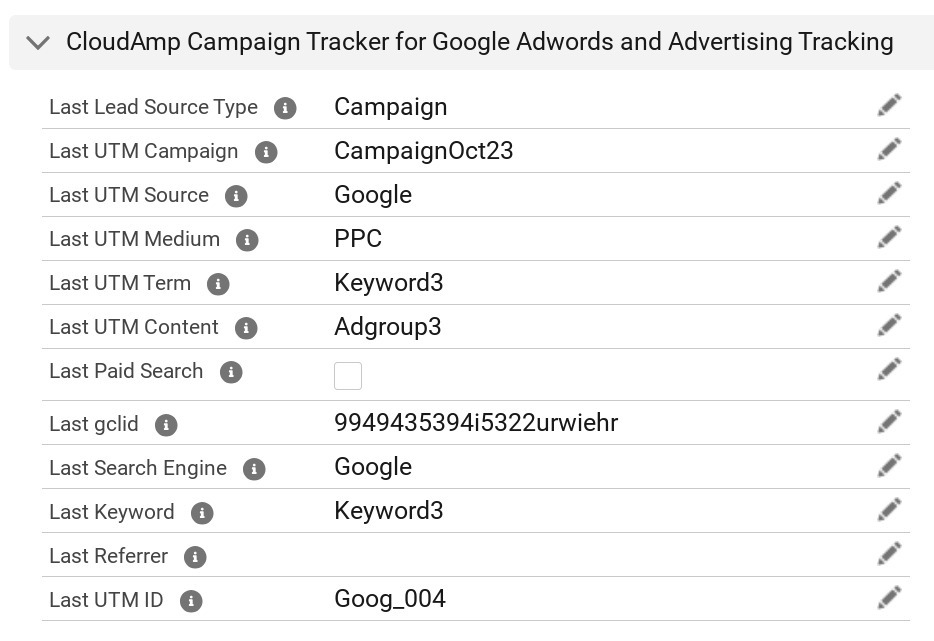
Step 3: Setting Up Salesforce for GCLID Tracking
Once Gclid values are being captured correctly in your Salesforce leads, the next step is to configure your Salesforce environment to support Google Ads integration. If you're using CloudAmp Campaign Tracker, the process involves linking the GCLID from the lead record to a matching field on the Opportunity object. This is the field that Google will reference during conversion tracking.
Create a GCLID Field on the Opportunity Object
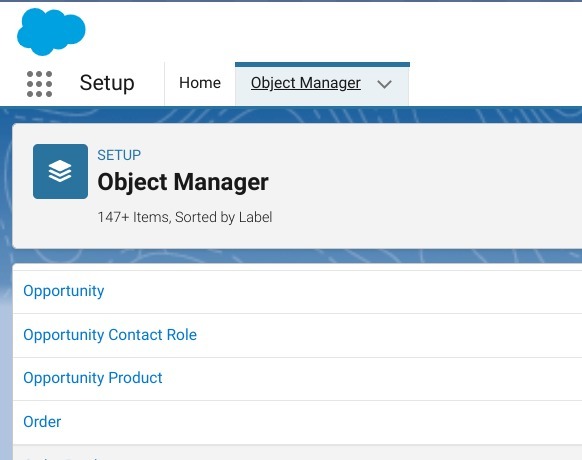
- Click the Gear Icon in Salesforce, then choose Setup
- Open the Object Manager, then select Opportunity
- In the left menu, click Fields & Relationships, then select New
- Choose Text as the field type
- Set the Field Name to GCLID (in all caps, no quotation marks)
- You can name the Field Label anything you like
- Set the Length to 255 characters
- Make the field read-only to avoid accidental edits by users
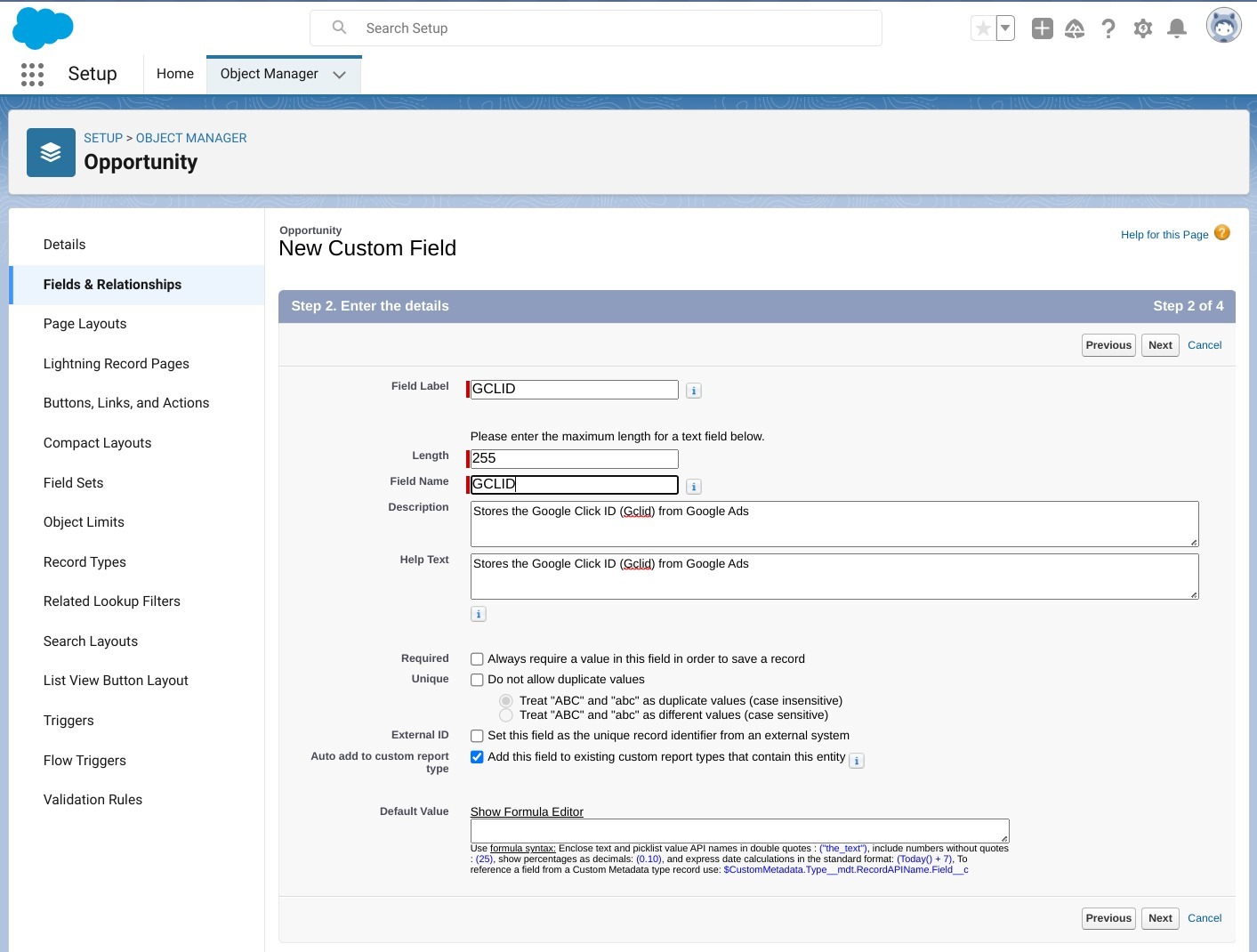
Enable History Tracking on the Opportunity Stage
- While still in the Opportunity object settings, click the Set History Tracking button at the top
- Turn on history tracking for the Stage field
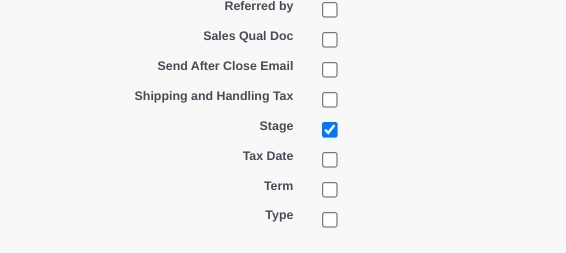
Map Lead Fields to Opportunity Fields
- In Object Manager, navigate to Lead
- Click Fields & Relationships, then select Map Lead Fields at the top
- Under the Opportunity column (next to Account and Contact), find the First Gclid field
- Map this field to the GCLID field you created earlier in the Opportunity object
- Scroll down and click Save to confirm your changes
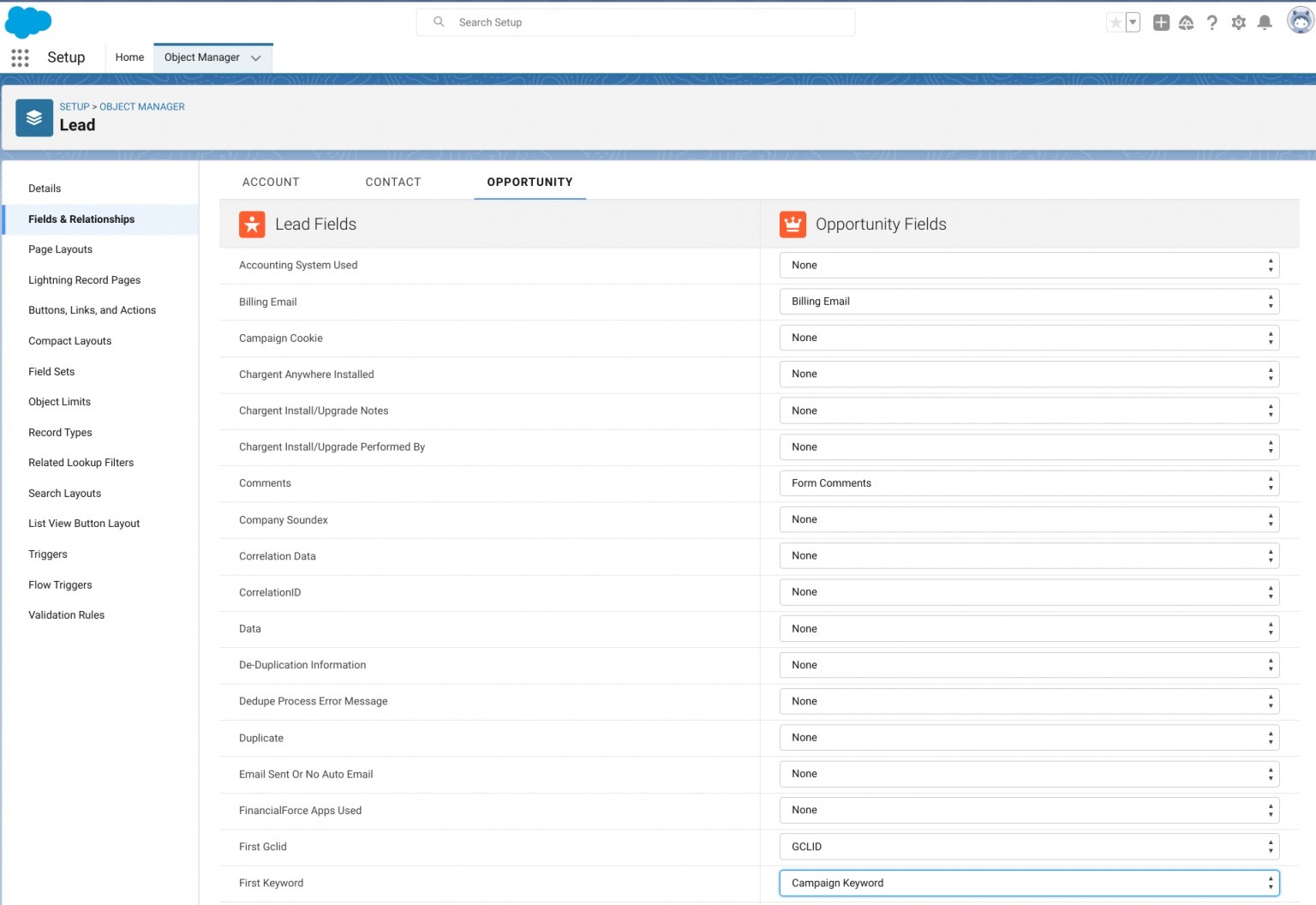
Step 4: Linking Google Ads and Salesforce Accounts
Note: As of early 2024, the “Linked Accounts” option previously located under the Admin section has been moved to Data Manager within the Tools menu. This update is part of Google’s effort to centralize data handling with Ads Data Manager, a platform designed to streamline how customer data is imported and used within Google Ads.
Connecting Salesforce Opportunities to Google Ads
Follow these steps to set up the google-ads salesforce integration:
- Log into your Google Ads account
- From the left-hand menu, open Tools
- Navigate to Data Manager
- Click the + Connect Product button
- Choose Salesforce as the platform you want to connect
- Select the Salesforce object (SObject) you want to import data from, such as Opportunity
- When the list of Salesforce fields appears, click Edit Field Mapping
- Make sure the GCLID__c field you added in Salesforce maps to the gclid field in Google Ads
- Confirm that the change_timestamp field is mapped to conversion_event_time. This works thanks to the field history tracking you enabled earlier
- You can optionally include fields like Amount, depending on your conversion reporting needs
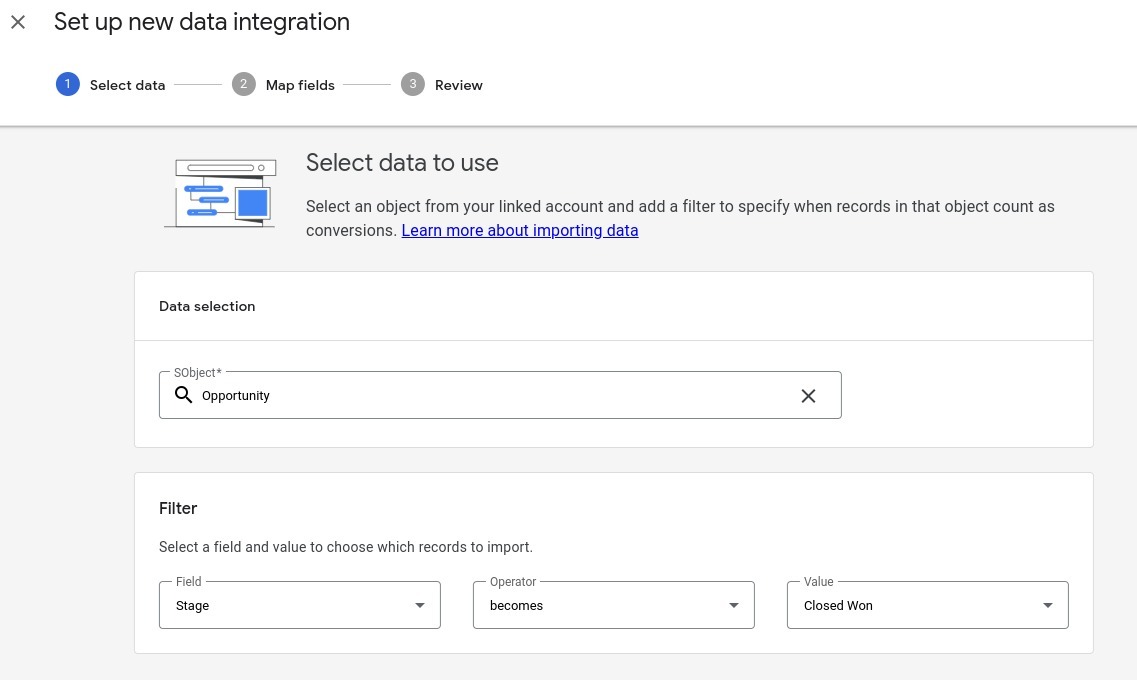
Once this connection is live, you can set up several Conversion Actions that correspond to different Opportunity stages or deal progress markers in Salesforce.
Refer to Google's official documentation for more details on Salesforce conversion imports.
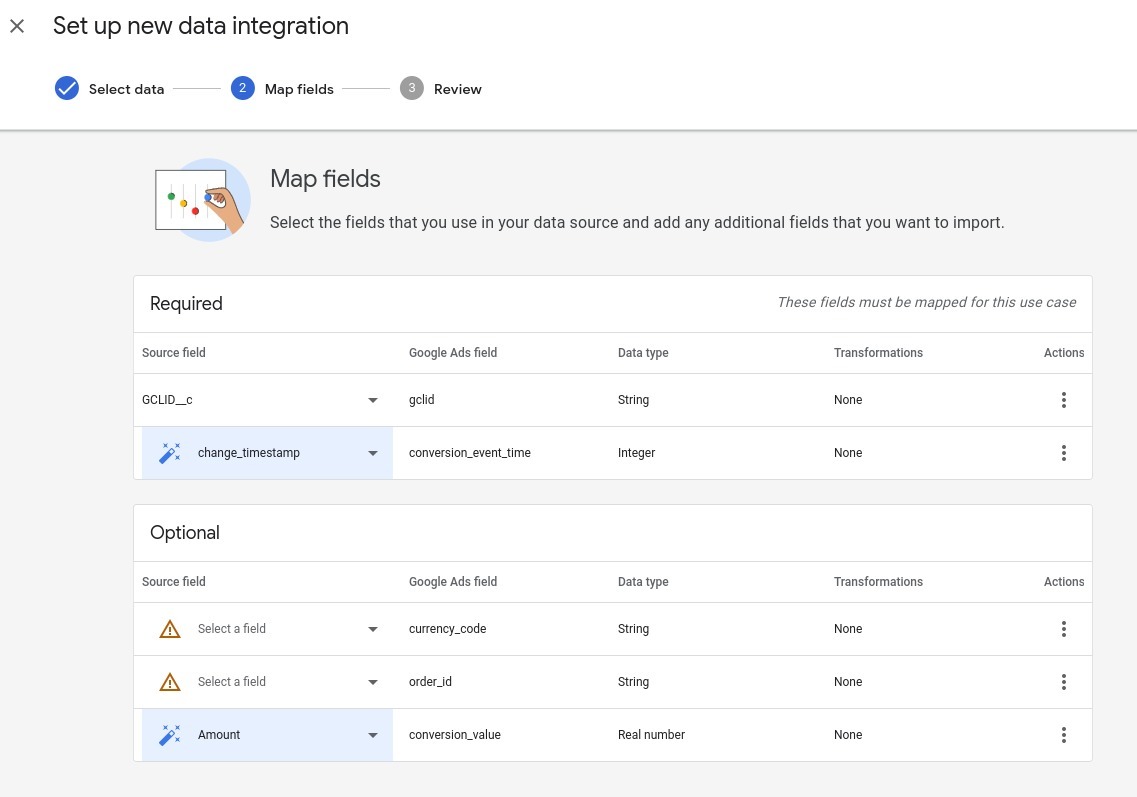
Linking Salesforce Leads to Google Ads
The steps above enable conversion tracking based on Opportunity stages, but not directly from changes in Lead status. This is because the GCLID is tracked at the Opportunity level by default, pulling its value from the Lead via CloudAmp.
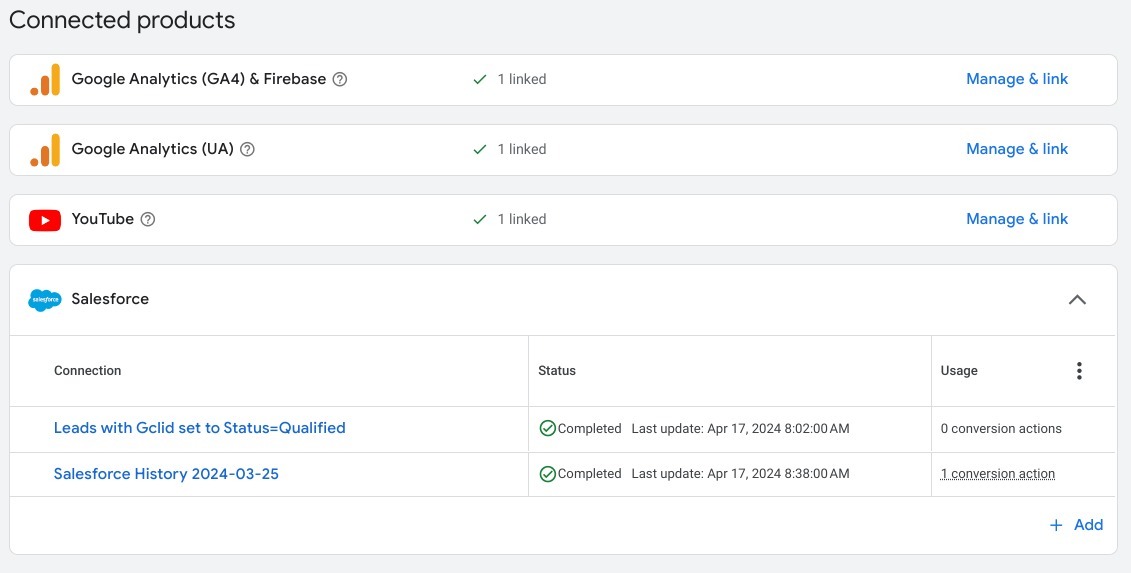
To track conversions based on Lead status changes, you’ll need to create a separate connection in Ads Data Manager that targets the Lead object.
Here’s how to do it:
- In Google Ads Data Manager, repeat the same connection setup process, but this time select the Lead object
- Under Goals, click + New Conversion Action
- Choose your data source, then select an existing connection to either Lead or Opportunity
- For Leads, map the cloudamp__gclid__c field to the gclid field in Google Ads
- Select a change_timestamp field that has field history tracking enabled
- If you plan to track when the First Gclid field on the Lead changes, make sure that field history tracking is active for it
- Give your new connection a name and set your preferred data import schedule
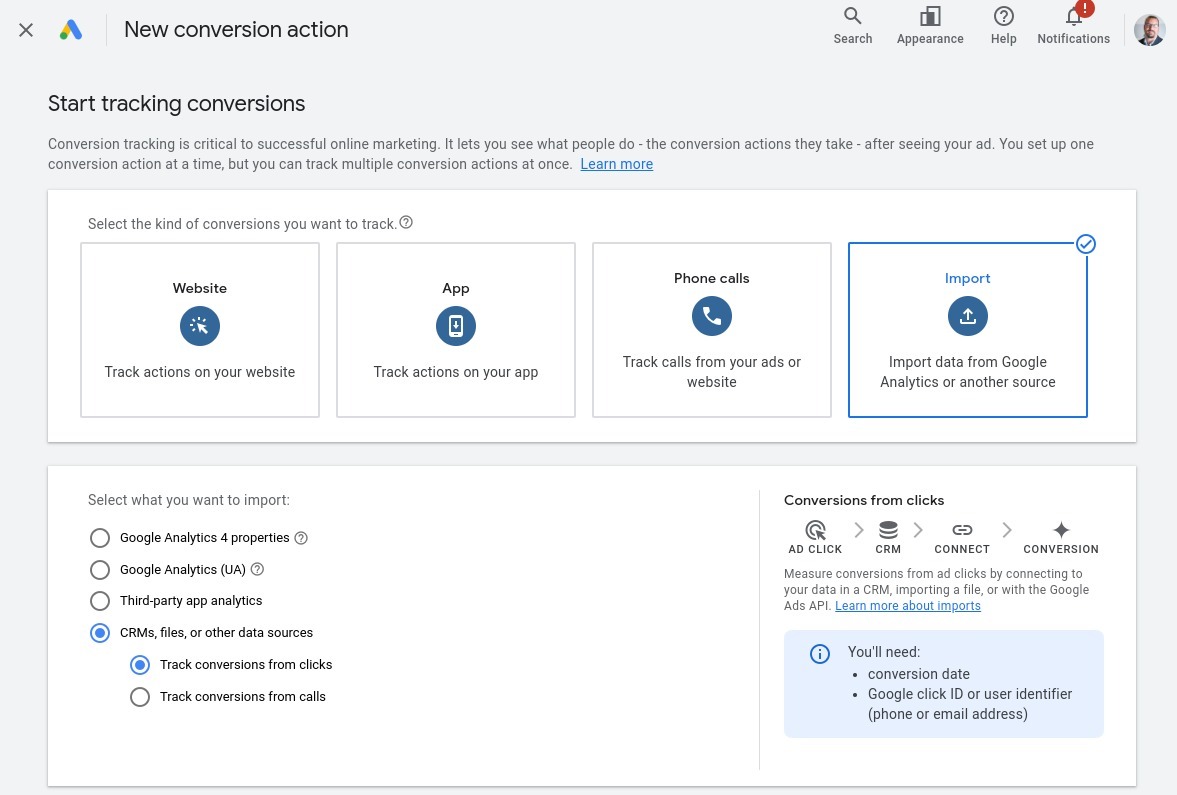
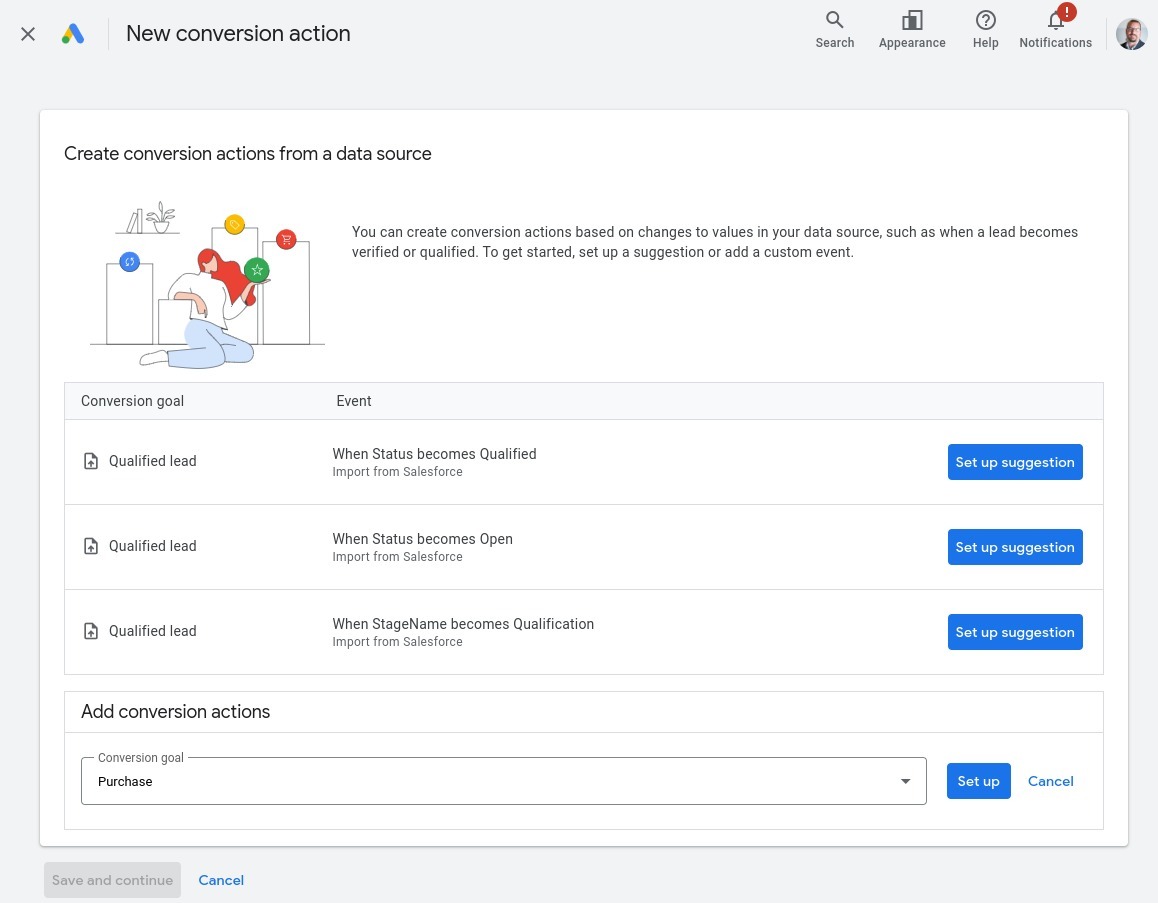
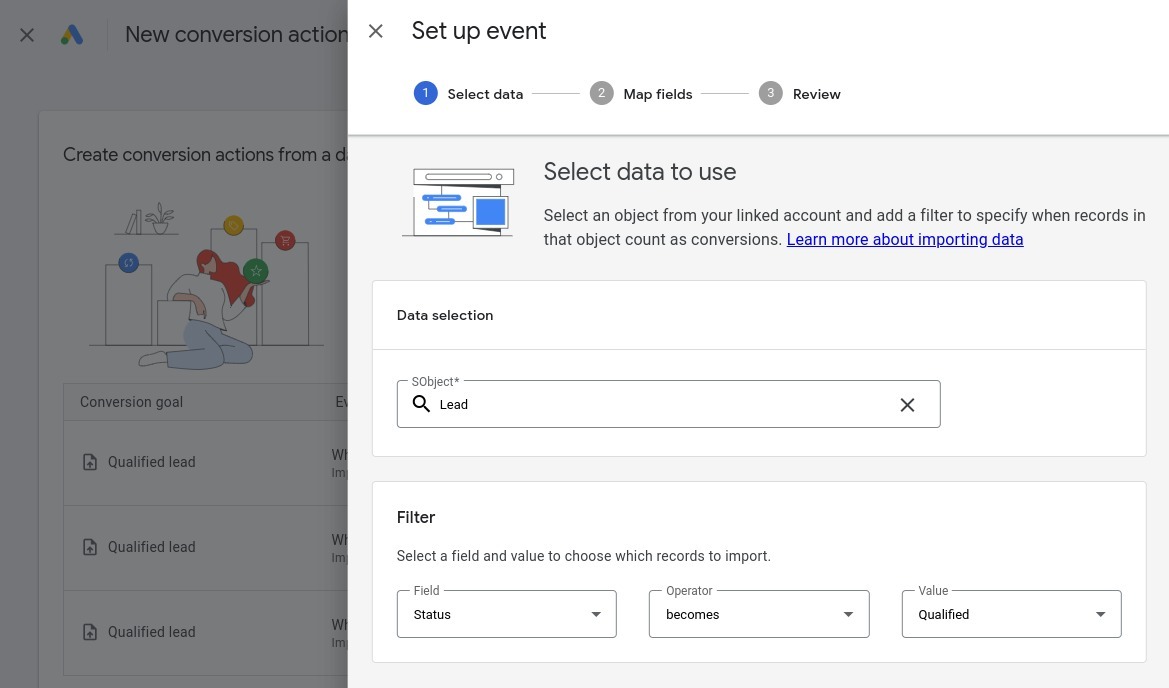
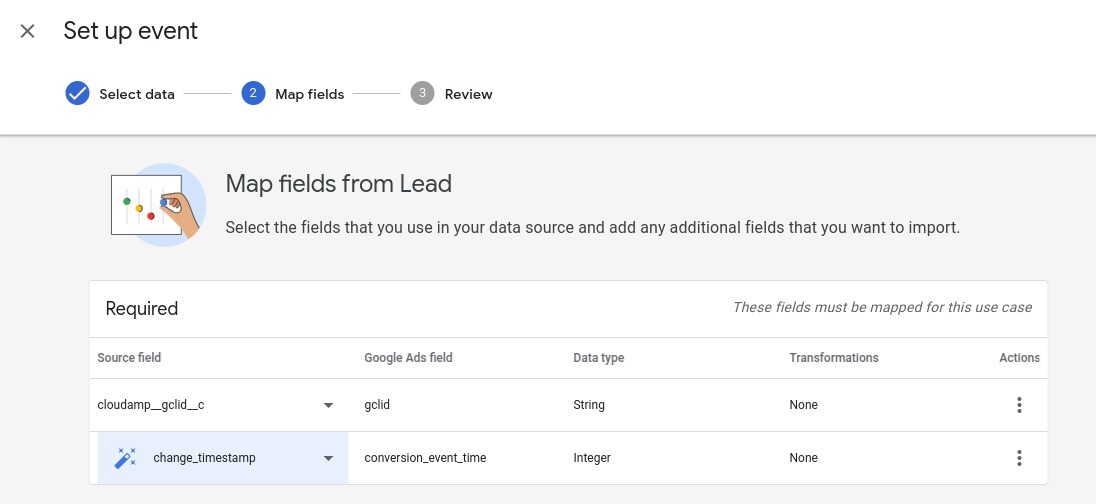
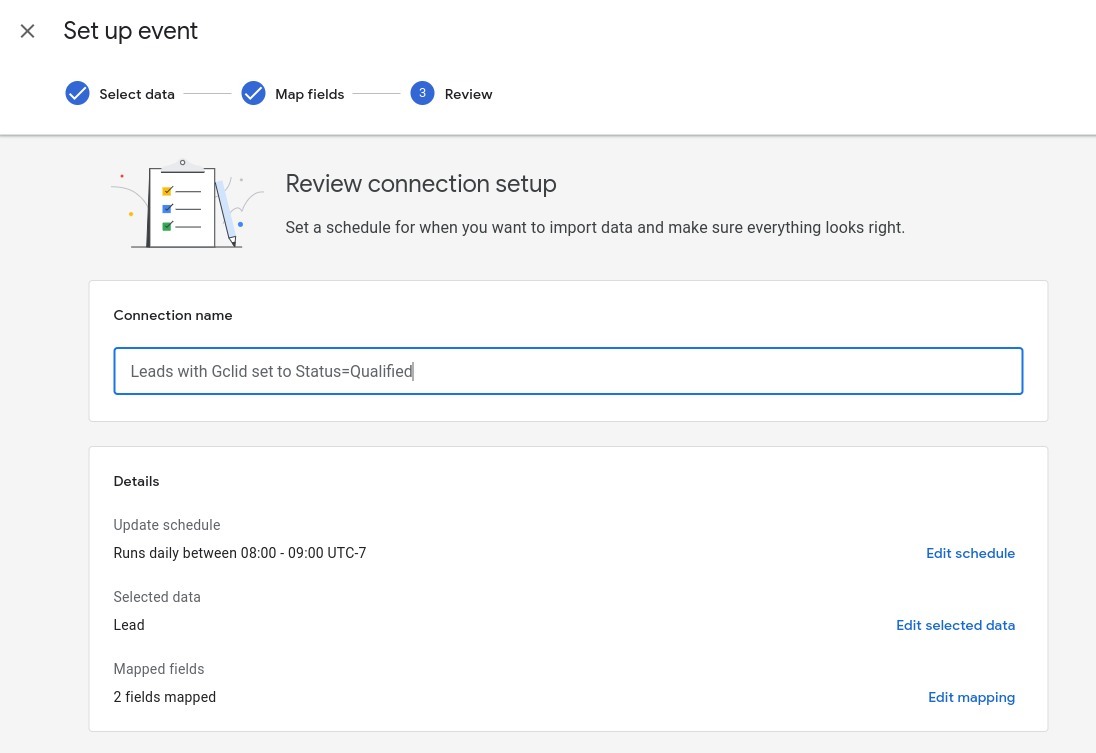
Step 5: Viewing and Interpreting Conversion Data
After connecting your Salesforce account with Google Ads, you can start monitoring the data imported from Salesforce and analyze how it contributes to your conversions.
To access this information:
- Sign in to your Google Ads account
- Click the Goals icon
- Select Conversions
- Go to the Summary tab
You can hover your cursor over each column header to see an explanation of what that particular metric or conversion action represents.
In this view, you may also notice other conversion types you've set up in the past. These could include goals from Google Analytics (if linked) or data imported from other platforms. Conversions originating from Salesforce will typically appear under the Conversion Source labeled as Website (Salesforce.com) or Website (Import from clicks).

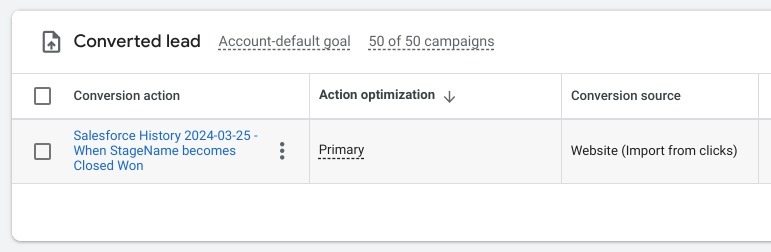
The table includes several useful columns, such as Cost Per Conversion, Conversion Rate, and other performance indicators.
If you want to explore further, navigate to the Attribution section in the menu. There, you can review individual conversions tied to Salesforce, track which campaigns led to those results, and even see the keywords that triggered them.
Step 6: Leveraging Salesforce Conversion Data in Google Ads
Within Salesforce, insights from Google Ads such as UTM campaign names and keyword data, can help guide smarter budget allocation. For instance, if data shows that Keyword A consistently leads to Closed Won opportunities, while Keyword B brings in leads that rarely convert, it may be wise to shift more budget toward Keyword A and scale back spending on underperforming terms like Keyword B.
Switching over to Google Ads, the imported Salesforce data becomes available for use in performance analysis and ad optimization. Google Ads can then use this information to better refine bidding strategies and targeting decisions.
Keep in mind that secondary goal actions won’t show up directly in your campaign performance views. They’re available in the Goals section for reference and monitoring but won’t be included in standard conversion columns.
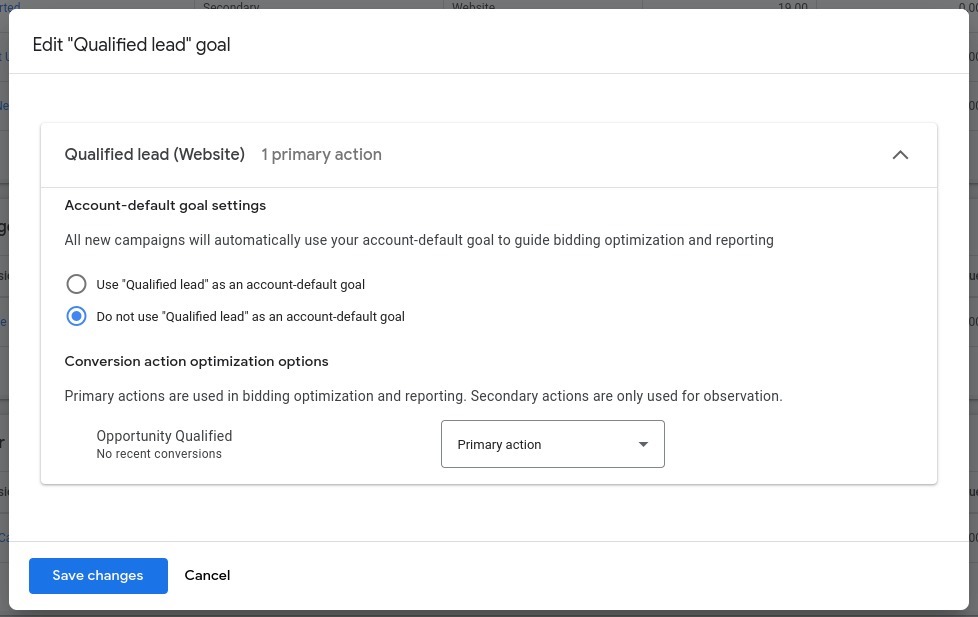
To ensure that your Salesforce conversion data contributes directly to campaign performance metrics, set those actions as primary goals. Only primary or custom goals selected at the campaign level will populate the Conversions column in your reports.
To get the most from this setup, we suggest marking your Salesforce-based milestones, like Closed Won deals, as Primary Goals. You can also create additional goals for various pipeline stages or even for Closed Lost deals if you want to analyze drop-off points in the sales funnel.
Step 7: Testing & Troubleshooting
Before going live, test your google-ads salesforce integrations setup end-to-end.
Submit a lead using a URL that includes a known GCLID. Check the lead record in Salesforce to confirm that the GCLID field is populated. Then convert that lead to an opportunity and ensure the GCLID passes through correctly.
Log into Google Ads and confirm that conversions are showing after 24–48 hours. If something breaks:
- Make sure auto-tagging is on.
- Check field mappings in both systems.
- Look for sync delays or case mismatches in GCLIDs.
Testing each step now prevents bigger problems later and keeps your google ads salesforce integration running smoothly.
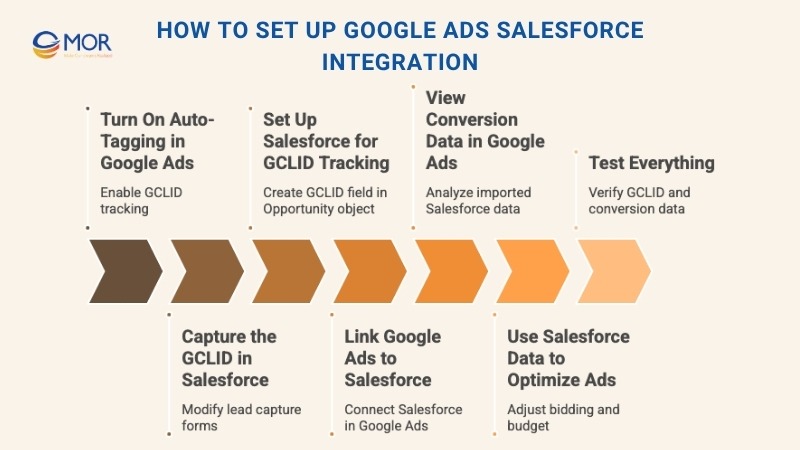 How To Set Up Google Ads Salesforce Integration?
How To Set Up Google Ads Salesforce Integration?
Multi-Touch Attribution and First-Party Data Platforms
Most businesses still use last-click attribution to measure ad success. That gives credit to the final interaction before a lead converts. But for long, multi-touch B2B journeys, it misses too much.
We’ve broken down why first-party attribution platforms are a better fit:
- They track phone calls, chats, form fills, and web visits, across the whole funnel.
- Every interaction is recorded and linked to a visitor timeline.
- When a lead becomes a deal, you can see all touchpoints that played a role.
- They sync directly with Salesforce and Google Ads, so CRM data flows back to your campaigns.
- They show which keywords and ads actually brought in paying customers.
The stakes are high. GroupM expects global ad revenue to pass US $1.04 trillion in 2024 as spend continues shifting to platforms like Google and Meta.
Tools like Ruler Analytics give you the full story. No more guessing which campaign worked. When paired with your google ads salesforce integration, you’re working with real data from real people across the whole journey.
Best Practices for Google Ads Salesforce Integration
To keep your setup clean and your data trustworthy, stick to these field-tested habits. They’ll make your google-ads salesforce integration not only accurate, but actionable.
Always use UTM parameters in ad URLs
Manual UTM tagging gives you control over how campaigns show up in both Google Ads and Salesforce. Make sure every link includes source, medium, campaign, and term, especially if you’re not relying solely on GCLID.
Segment and target audiences using Salesforce data
Once your CRM and ad account are connected, you can build better audiences. Use lifecycle stages, opportunity values, or custom lead scores to retarget high-value prospects or exclude irrelevant ones.
Monitor lead quality, not just volume
It’s easy to chase cheap leads. But volume doesn’t pay the bills. Use your Salesforce pipeline data to track which ads produce real deals, not just form submissions. PPC inflation underscores the point, one retail keyword saw a 16-fold CPC jump between 2022 and 2024 as brands fought holiday bidding wars
Regularly analyze and optimize conversion data
Google Ads pulls in Salesforce conversions daily. Use that feedback loop. Adjust bids, test copy, and review which campaigns are actually driving Closed Won revenue. Don’t treat the data as static. It’s fuel for growth.

Best Practices for Google Ads Salesforce Integration
Common Issues and How to Fix Them in Google-Ads Salesforce Integration
Even with the best setup, the google ads salesforce integration can run into a few hiccups. Knowing what to watch for helps you stay ahead of tracking gaps and bad data.
Missing GCLID or data mapping errors
If your leads or opportunities don’t show any GCLID, the issue usually starts at the form level. Double-check that auto-tagging is enabled in Google Ads. Then confirm your forms have hidden fields for GCLID, and the tracking script is active on every landing page.
On the Salesforce side, make sure GCLID fields are mapped and populated properly. A single typo in the field name can break the sync.
Incomplete tracking of offline conversions
Many B2B sales include phone calls, emails, or in-person meetings. If these aren't logged as status changes or stage movements in Salesforce, they won't be picked up as conversions. Use tools like Ruler Analytics or custom workflows to record these touchpoints and push updates back into your CRM.
Privacy and compliance tips for data sharing
Transferring user data between systems raises compliance flags. Make sure your Salesforce fields exclude personal info in conversion actions. Only sync what’s needed. Also, review your Google Ads settings to stay compliant with GDPR or CCPA regulations, especially if you’re importing revenue or other sensitive CRM data.
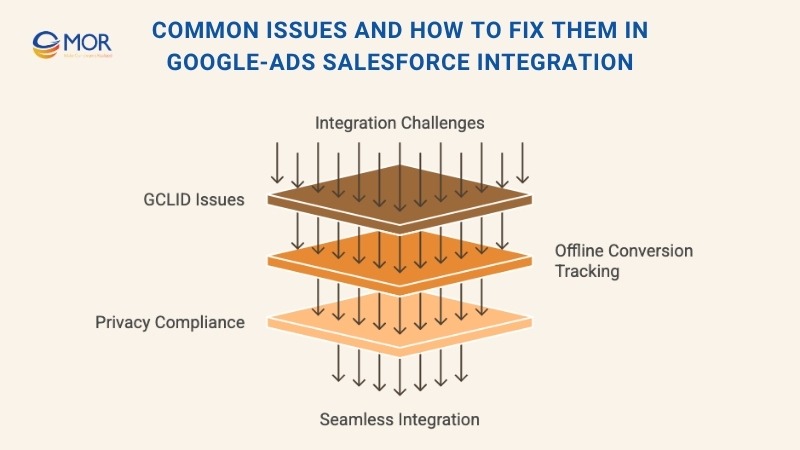
Common Issues and How to Fix Them in Google-Ads Salesforce Integration
Conclusion
Linking Google Ads with Salesforce turns your ad spend from guesswork into clear attribution. You stop tracking vanity metrics and start seeing which campaigns bring in real leads, real opportunities, and real revenue. The value of the google-ads salesforce integration is simple: it closes the loop. You see how every click plays out through your pipeline, from search term to Closed Won. And with that data, you make better calls on budget, targeting, and content.
If you’re ready to turn ad insights into actual growth, we can help. Contact MOR Software to explore how our Salesforce and advertising experts can get you connected fast, clean, and smart.
Rate this article
0
over 5.0 based on 0 reviews
Your rating on this news:
Name
*Email
*Write your comment
*Send your comment
1