QuickBooks Salesforce Integration: Sync CRM & Finance for Growth
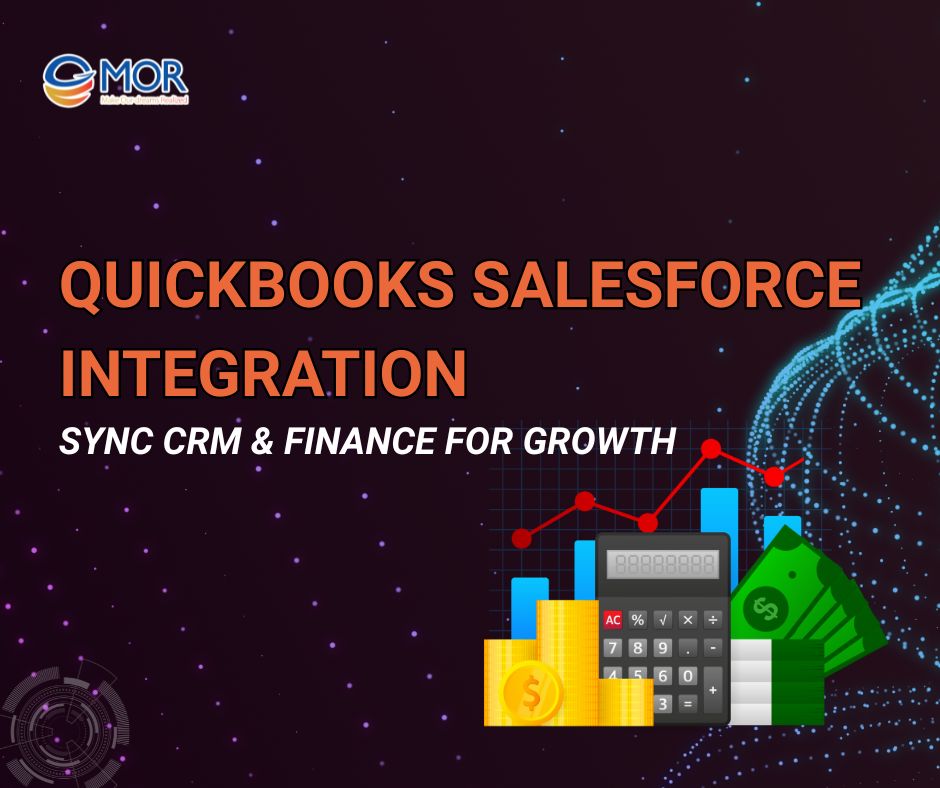
Are you spending too much time manually entering data between Salesforce and QuickBooks? QuickBooks Salesforce Integration can eliminate repetitive tasks and give your teams real-time access to financial information. In this guide, we’ll explore the benefits of Salesforce and QuickBooks integration, how to implement it effectively, and the common pitfalls to avoid.
What is QuickBooks Salesforce Integration?
QuickBooks Salesforce integration is the process of connecting two powerful business platforms - Salesforce and QuickBooks. By integrating Salesforce and QuickBooks, businesses can seamlessly share financial and customer data between teams, reduce manual entry, and automate core operations.
This Salesforce and QuickBooks integration allows for real-time synchronization of data such as invoices, payments, customer details, and sales transactions. It eliminates data silos and enables better decision-making across departments.
Whether you're using QuickBooks Online, QuickBooks Plus, or even QuickBooks Desktop integration, connecting it with Salesforce can streamline your workflow significantly.
Integrating Salesforce and QuickBooks is ideal for:
- Small to mid-sized businesses that need to simplify billing and customer management
- Service-based companies that require accurate, up-to-date financial insights
- Fast-growing businesses looking to scale operations with minimal manual processes
- Finance and sales teams seeking a single source of truth across systems
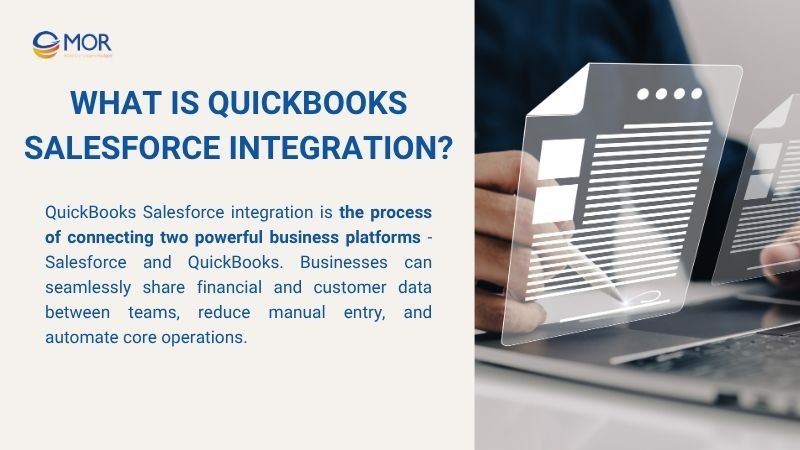
What is QuickBooks Salesforce Integration?
Why Should You Integrate Salesforce and QuickBooks?
Managing Salesforce and QuickBooks separately often leads to duplicated efforts, data mismatches, and wasted time. Integrating these two platforms streamlines your operations, improves accuracy, and boosts overall efficiency. But what are the specific benefits?
Reduce manual processes between systems
Without a connection between Salesforce and QuickBooks, employees often need to manually enter data from one system into another. This is a time-consuming process that’s highly prone to errors.
Salesforce QuickBooks Integration enables automatic data transfer between the platforms, helping to minimize data entry errors, save time, and ensure consistency across records. Studies show that manually entered data has an error rate of 5 - 10% per record, costing businesses $0.50 - $1 for every error detected during entry, and up to $10 - $100 if identified later in the process.
Synchronize customer and financial data
QuickBooks integration with Salesforce, all customer-related information, is automatically synchronized between your CRM and accounting system. This ensures that sales, finance, and customer service teams always have a unified, accurate, and real-time view of each customer.
Real-life example:
Imagine a sales representative working in Salesforce who needs to verify a customer’s payment status before sending a new quote. Instead of calling the finance team or logging into QuickBooks, the integrated system provides:
- A full list of unpaid invoices
- The customer’s most recent payment history
- Outstanding balances
- Transaction records
Automate invoicing, payments, and reporting
With QuickBooks integration with Salesforce, the entire process of invoicing, payment tracking, and financial reporting becomes fully automated. Once a transaction is confirmed in Salesforce, the system will automatically:
- Generate and send invoices
- Update payment status in real-time
- Record revenue in financial reports
Salesforce and QuickBooks integration helps businesses save valuable accounting time, accelerate cash flow, improve customer experience, and ensure timely, accurate financial reporting.
Customize workflows to fit business processes
Through Apex integration in Salesforce or flexible QuickBooks integrations, businesses can design custom workflows tailored to their specific operational needs. For instance, the system can use triggers or flows to automatically categorize invoices based on revenue levels or customer priority.
Conditional logic can also be configured so that invoices exceeding a certain threshold are automatically routed to higher-level managers for approval. Additionally, customer tags or segments can be assigned based on transaction history or payment status, streamlining financial processes and enhancing customer management.
Easily scale with business growth
As your business grows, so does the volume of customer data, transactions, and financial processes. Relying on disconnected systems or manual workflows can quickly lead to bottlenecks, data errors, and increased operational costs.
Integrated systems have been shown to reduce order-to-cash cycles by 23% and improve financial and inventory data accuracy by up to 97%. This means your business can scale seamlessly and giving you a competitive edge in both efficiency and growth readiness.
Ensure a single source of truth across teams
With a seamless Salesforce integration with QuickBooks, departments no longer operate in silos or rely on disconnected spreadsheets and outdated records. Instead, teams across sales, finance, customer service, and management all access the same unified, real-time data source.
As a result, businesses can eliminate data discrepancies between departments, reduce communication errors, and enable faster, more informed decision-making. Rather than spending time verifying data, teams can focus on strategic actions backed by accurate and consistent insight.
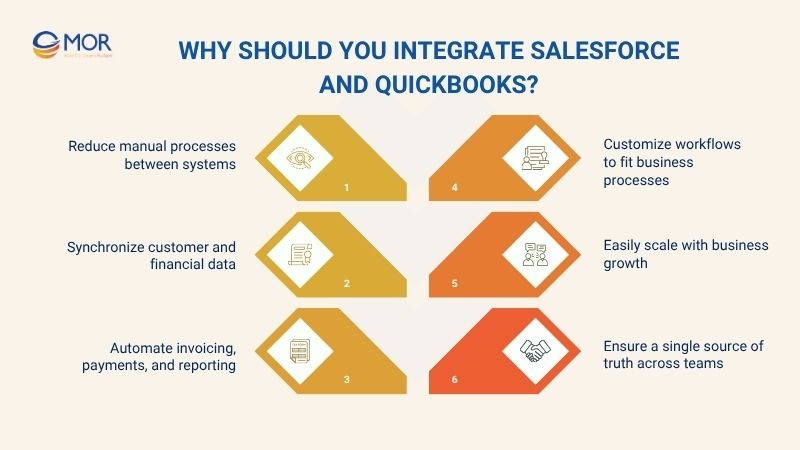
Why Should You Integrate Salesforce and QuickBooks?
Methods to Integrate QuickBooks with Salesforce
There’s no one-size-fits-all approach when it comes to connecting Salesforce with QuickBooks. Depending on your business size, technical resources, and operational needs, you can choose from several integration methods. Let's explore the best options for your business.
Using third-party services
One of the most common ways to integrate QuickBooks with Salesforce is by using third-party tools. These platforms provide ready-made connectors that allow you to sync data between systems without writing code. This method is ideal for small to medium-sized businesses that want to automate workflows.
Popular third-party integration tools include:
- Zapier – Best for simple automation workflows
- Workato – Suitable for enterprise-grade logic and scalability
- Breadwinner – Specializes in deep Salesforce–QuickBooks integration
- DBSync – Offers real-time two-way syncing with high customization flexibility
Custom API integrations
For businesses with complex or highly specific requirements, custom API integration is a flexible solution. It uses the official APIs of both Salesforce and QuickBooks to build a tailored integration. This approach gives you full control over the flow of data and allows support for custom objects, advanced business logic, and secure compliance needs.
Best suited for:
- Large enterprises with strict data governance
- Companies with custom billing or approval workflows
- Teams that require complete control over integrations
Middleware platforms
Middleware platforms serve as integration hubs between multiple systems, like Salesforce and QuickBooks. These tools are ideal when your business needs to connect various cloud or on-premise apps in a centralized way. Middleware helps orchestrate complex data flows and is built for scalability.
Popular middleware solutions:
- MuleSoft – Designed for complex enterprise-level integrations
- Boomi (by Dell) – Known for fast implementation and a low-code environment
- Jitterbit – Good for hybrid cloud and on-premise integration setups
Manual data import/export
The simplest method to connect Salesforce and QuickBooks is through manual import and export of CSV or Excel files. While it doesn’t require coding or third-party tools, this method is time-consuming, error-prone, and lacks real-time updates. It may be acceptable for businesses with very limited data volume or for temporary data transfer needs.
When to use manual data transfers:
- Small businesses with low transaction volume
- One-time data migration between systems
- Temporary workaround before automation is implemented
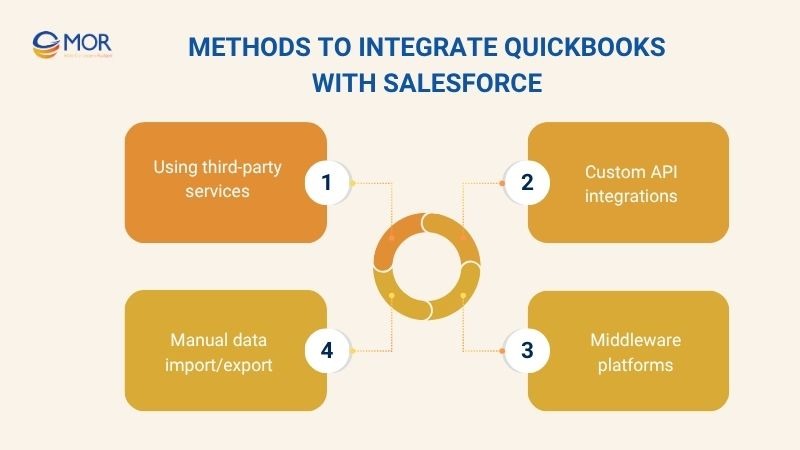
Methods to Integrate QuickBooks with Salesforce
Criteria | Third-Party Services | Custom API Integrations | Middleware Platforms | Manual Import/Export |
Implementation Complexity | Easy to implement with little to no coding required; ideal for non-technical teams | Requires a skilled development team familiar with Salesforce and QuickBooks APIs to build and maintain | Requires some technical knowledge anda longer setup time to configure connectors and workflows | Quick to set up using spreadsheet imports and exports; no development needed |
Customization Flexibility | Allows limited customization based on pre-built connectors and available options in the tool | Offers complete control over data flow, logic, and mapping tailored to your business processes | Supports complex logic and configurations between multiple systems with flexible rules and mapping | No workflow or automation customizationis possible; purely manual operations |
Cost | Moderate monthly subscription based on usage and features | High initial and ongoing costs due to custom development and maintenance | Generally priced by number of users or integrations, can become costly for large-scale operations | Minimal or no cost beyond labor; not suitable for ongoing, large-scale data operations |
Scalability | Scales well for small to mid-sized businesses with growing integration needs | Fully scalable to meet enterprise-grade demands and expanding data structures | Built for growth; supports integrating many systems across departments with enterprise orchestration | Not scalable for high data volume or growing automation needs |
Real-Time Synchronization | Many tools offer near real-time sync capabilities for common objects like invoices and contacts | Real-time synchronization is possible when implemented with event-driven architecture or scheduled jobs | Supports real-time or near real-time sync, depending on configuration | No real-time sync; updates only occur when users manually transfer data |
Business Fit | Ideal for SMBs looking for fast deployment without IT resources | Best for enterprises with complex systems, strict compliance, or highly customized business logic | Recommended for growing companies that need to centralize multiple systems and processes | Suitable for very small businesses with limited data or for temporary/manual data transfer |
Key Considerations Before Integrating Salesforce and QuickBooks
To ensure a successful Salesforce and QuickBooks integration, businesses need more than just the right technical approach; they must also prepare thoroughly in terms of data, security, and operations. Below are the key factors to consider before getting started:
Identify the primary data flows to sync
Before integrating Salesforce and QuickBooks, businesses need to identify which data sets are most critical and determine the key data flows. Common types of data typically integrated include:
- Customer information (name, email, address, phone number, etc.)
- Invoices and payment details
- Sales orders, quotes, and transaction history
- Payment status, outstanding balances, and credit limits
- Revenue reports and other related financial metrics
Clearly defining and prioritizing data flows helps businesses focus on the most valuable information. It reduces the risk of synchronization errors, prevents data overload, and ensures every department has access to consistent, relevant information to work efficiently.
Ensure proper data security and user permissions
Integrating Salesforce and QuickBooks involves handling a large volume of sensitive data, especially financial records and customer information. Therefore, businesses must establish strict user permission rules, granting access only to authorized personnel with clear responsibilities.
According to the Cost of a Data Breach 2024 report, the average cost per data breach is 4.88 million USD, with the financial sector experiencing breaches costing up to 6.08 million USD each. To protect sensitive data, it is essential to implement robust encryption, secure data transmission, and comply with security regulations.
Test thoroughly before going live
Even the most well-designed Salesforce and QuickBooks integration can lead to critical issues if proper testing is not carried out before deployment.
To minimize risks and ensure a smooth rollout, businesses should follow a structured testing process that includes:
- Testing individual data flows separately (e.g., invoices, payments, customer information)
- Running trials using sample data or cloned environments from live systems
- Simulating exception scenarios like network disruptions or formatting errors
- Collecting feedback from pilot users to refine performance and usability
Example:
A global SaaS company encountered rounding errors when syncing invoice data from Salesforce to QuickBooks Online. Their product data used four decimal places, while QuickBooks defaulted to two, causing repeated miscalculations in invoices.
This issue, discovered during test runs using live data, was resolved by adjusting the data formatting logic. As a result, the company avoided potential revenue discrepancies exceeding $15,000 per quarter.
Provide training for end-users
Even with a flawless Salesforce QuickBooks integration, its true value can only be realized when end-users are properly trained. Without adequate guidance, employees may misuse the system, overlook key features, or introduce manual errors that negate the benefits of automation.
To ensure smooth adoption, businesses should conduct structured training sessions, offer detailed user manuals, and provide ongoing support. Well-trained staff can quickly adapt to the integrated environment, reduce mistakes, and fully leverage the automation and efficiency.
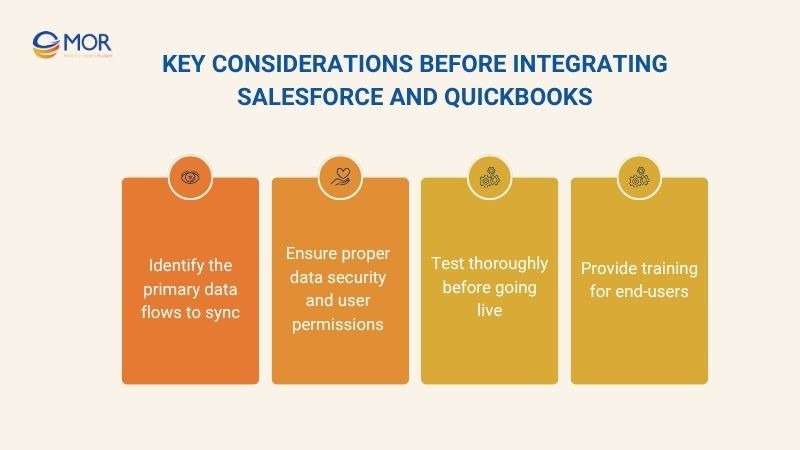
Key Considerations Before Integrating Salesforce and QuickBooks
Common Mistakes When Integrating Salesforce with QuickBooks
While integrating Salesforce with QuickBooks offers significant benefits, improper implementation can lead to serious issues like data loss, operational disruptions, and financial errors. Below are the most common mistakes businesses should avoid during the integration process:
Data mapping errors are causing sync failures
During the Salesforce and QuickBooks integration process, data mapping—linking corresponding data fields between the two systems- is a critical step. If the fields are not mapped accurately, it can lead to serious synchronization issues such as:
- Important information is not syncing properly (e.g., company name or customer ID fields left blank).
- Data overwritten in the wrong fields (e.g., an email address saved under the phone number field).
- Duplicate records or data loss due to missing unique identifiers between systems.
Real-world Example:
A service-based company integrated Salesforce with QuickBooks to sync customer and invoice data. However, they failed to correctly map the “Customer Name” field. In Salesforce, this data was stored as a full name, while QuickBooks required separate fields for “First Name” and “Last Name.”
As a result, QuickBooks created several incomplete or error-prone customer records, preventing the accounting team from reconciling invoices with the correct clients.
Lack of proper testing leading to financial discrepancies
If a business skips the testing phase before officially deploying the Salesforce and QuickBooks integration. It can easily result in errors related to invoicing, payments, or outstanding balances. These discrepancies compromise the accuracy of financial statements and can damage a company’s credibility and trust with its customers.
According to a 2024 report by Solving‑Finance, U.S. companies lose up to $7.8 billion annually due to inaccurate financial reporting, with a significant portion of those errors traced back to software-related issues.
Weak user permission settings pose security risks
When financial and customer data are synchronized between Salesforce and QuickBooks, controlling user access becomes critically important. Without strict permission settings, businesses risk exposing sensitive information or enabling unauthorized access.
Additionally, a survey by Bitdefender, citing IDC, revealed that 67% of cloud production environment incidents stem from misconfigured security settings. Followed by 61% caused by mismanaged Identity and Access Management (IAM).
Not updating software versions is causing integration issues
Using outdated versions of Salesforce, QuickBooks, or third-party integration tools can lead to sync failures, data loss, or system crashes due to compatibility issues. Moreover, skipping regular updates means missing critical security patches, increasing the risk of data breaches.
To ensure a stable QuickBooks Salesforce integration, businesses should keep all systems up to date and perform thorough testing after each upgrade.
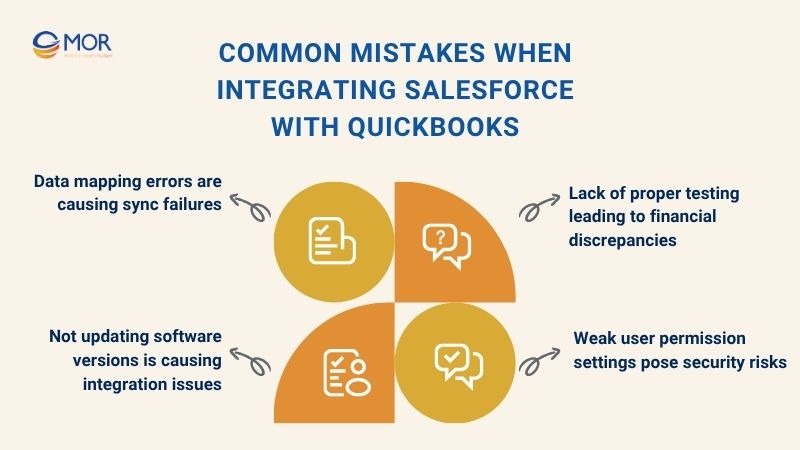
Common Mistakes When Integrating Salesforce with QuickBooks
In Conclusion
Salesforce and QuickBooks integration help businesses automate workflows and create a unified data source that enables faster and more accurate decision-making. However, successful implementation requires choosing the right integration method, conducting thorough testing, and properly training end-users. If you're considering Salesforce and QuickBooks integration for your business, don’t hesitate to consult with experts to find the most effective solution tailored to your needs!
Rate this article
0
over 5.0 based on 0 reviews
Your rating on this news:
Name
*Email
*Write your comment
*Send your comment
1