Salesforce Workflow: Best Practices & Real-Life Examples 2025

Is your business struggling to optimize processes? Salesforce workflow is a powerful solution that automates repetitive tasks, manages progress in real time, and synchronizes operations across departments. In this article, MOR Software will introduce key insights about this solution, helping businesses enhance operational efficiency, reduce errors, and improve customer experience.
What Is Salesforce Workflow Automation?
Salesforce workflow is a powerful automation feature that allows businesses to build and manage business processes without manual intervention. Instead of employees repeating the same tasks every day, workflow in salesforce turns those steps into automated actions.
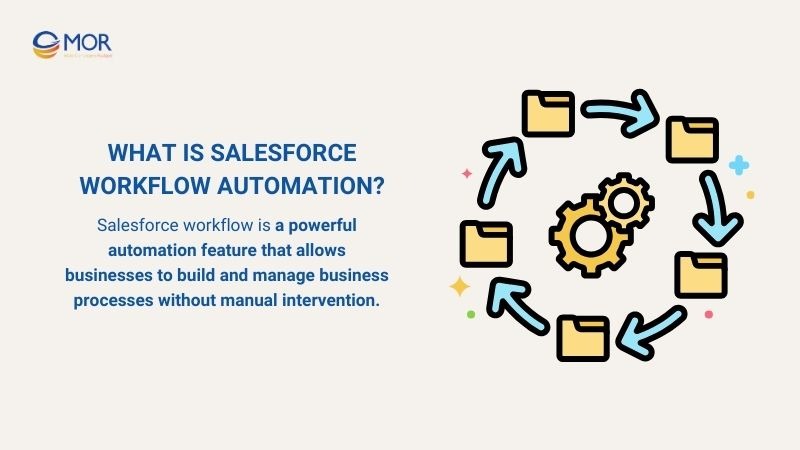
Here are some practical examples across different departments:
- Marketing team can create a workflow in salesforce to automatically send a welcome email to new customers. As soon as they sign up, they while also update the lead status to “New.”
- HR team can leverage workflow salesforce to automatically notify managers when a new employee is onboarded and generate a checklist of tasks for related departments.
- Sales team can use workflow in salesforce to assign follow-up tasks to sales reps once an opportunity reaches a critical stage.
- Customer service team can utilize workflow salesforce to automatically trigger alerts when a support ticket exceeds its SLA deadline, while simultaneously sending a notification to the team manager.
Components Of Salesforce Workflow Automation
To effectively implement salesforce workflow, businesses need to understand the core components that make up this automation mechanism. Below are the key elements of workflow in salesforce:
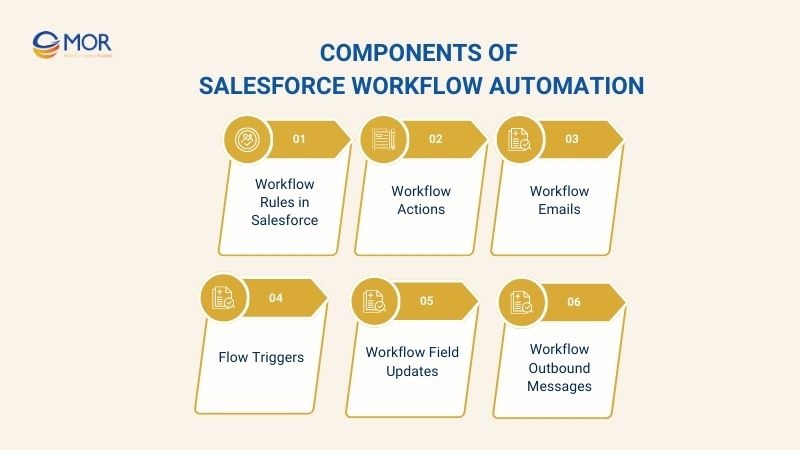
Workflow Rules in Salesforce
A workflow rule is essentially a set of criteria and actions. When data in the system meets the defined conditions, the rule is triggered and executes the associated automated actions.
In practice, there are several common types of salesforce workflow rules:
- Criteria-based Workflow Rule: Rules based on specific conditions (e.g., the field “Status” = “New”). This is the most widely used type.
- Date-based Workflow Rule: Rules that rely on dates or deadlines (e.g., send a reminder email 7 days after a lead is created).
- Record-triggered Workflow Rule: Activated when a new record is created or updated, suitable for real-time data monitoring.
These types of workflow rules salesforce allow businesses to design flexible automation processes that address various use cases across sales, service, and HR management.
Workflow Actions
When a workflow rule is triggered, the system automatically performs the predefined actions. This is how salesforce workflows help businesses optimize operations without manual intervention. Common workflow actions include:
- Field Updates: Automatically change the value of a data field, such as updating a lead’s status to “Qualified.”
- Tasks: Create assignments for employees, for example, scheduling a follow-up call for a sales rep when an opportunity reaches a new stage.
- Workflow Email Alerts: Send automated email notifications to employees or customers.
Thanks to these actions, automated workflow management in Salesforce becomes clear and efficient, ensuring that every process is handled consistently and on time.
Workflow Emails
One of the most powerful features of salesforce workflow email is the ability to send automated notifications based on specific conditions. This ensures fast and accurate communication with both customers and employees.
Examples include:
- Sending a welcome email immediately when a customer signs up.
- Sending reminders to employees when a task is nearing its deadline.
- Alerting managers when a support ticket exceeds its SLA limit.
Flow Triggers
Flow triggers are the mechanisms that initiate automated actions in salesforce workflow automation. When a record is created, updated, or meets a defined condition, the trigger activates.
For example
- Automatically starting a workflow when a new lead is added to the system.
- Updating the opportunity stage when the deal value exceeds a certain threshold.
By leveraging automated flow, businesses can design intelligent processes that react instantly to changes in data.
Workflow Field Updates
Workflow Salesforce provides field updates, which allow the system to automatically modify record data without employee intervention. This ensures that information remains accurate and consistent across the entire system.
Examples include:
- Automatically changing a lead status to “Active” when they respond to an email.
- Updating the “Next Follow-up Date” each time a sales rep contacts a lead.
Workflow Outbound Messages
Beyond internal automation, salesforce workflows also support outbound messages. A feature that allows Salesforce to send data to external systems such as ERP, HRM, or third-party applications.
With automated workflow management, Salesforce becomes a central hub that connects seamlessly with other platforms, ensuring smooth data flow without manual effort.
Benefits Of Salesforce Workflow Automation For Your Business
Implementing Salesforce workflow is not just about automating processes — it also delivers significant value to businesses. Below are the key benefits that workflow Salesforce brings to organizations.
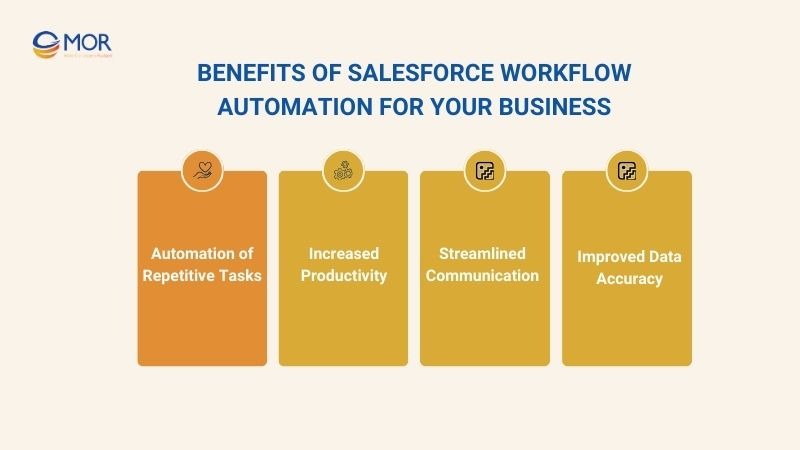
Automation of Repetitive Tasks
In daily operations, businesses often handle repetitive tasks such as data entry, assigning tasks to employees, or sending reminders. These manual processes not only consume valuable time but also increase the risk of errors and inconsistencies.
With automated workflow management in Salesforce, all of these repetitive tasks can be fully automated.
Increased Productivity
When repetitive tasks are automated, employees have more time to focus on high-value activities. According to a Gitnux report, 80% of employees say automation helps them work faster, making it a proven driver of efficiency.
This is exactly how salesforce workflow automation contributes directly to increased productivity. For instance, when a new lead is created, the system can automatically assign a follow-up task to a sales rep and send a welcome email to the customer simultaneously.
Streamlined Communication
Internal and customer communication becomes more effective with Salesforce workflow email. Businesses can configure automated notifications to ensure that critical information is delivered on time.
For example, when a support ticket exceeds its SLA, an alert email can be sent to the manager immediately. Or, when an opportunity reaches a specific stage, relevant team members receive instant notifications to take action.
Improved Data Accuracy
One of the biggest challenges for businesses is maintaining accurate and consistent data. With salesforce workflow rules, records are automatically updated based on predefined criteria, minimizing errors caused by manual input.
According to Jobera, workflow automation reduces human-made errors by 32% and improves data accuracy by up to 88%. This ensures that Salesforce remains a reliable source of truth, empowering better analytics and business decisions.
Step-by-Step Guide To Salesforce Workflow Automation
To implement Salesforce workflow automation effectively, businesses need to understand the setup steps from basic to advanced. Below is a step-by-step guide:
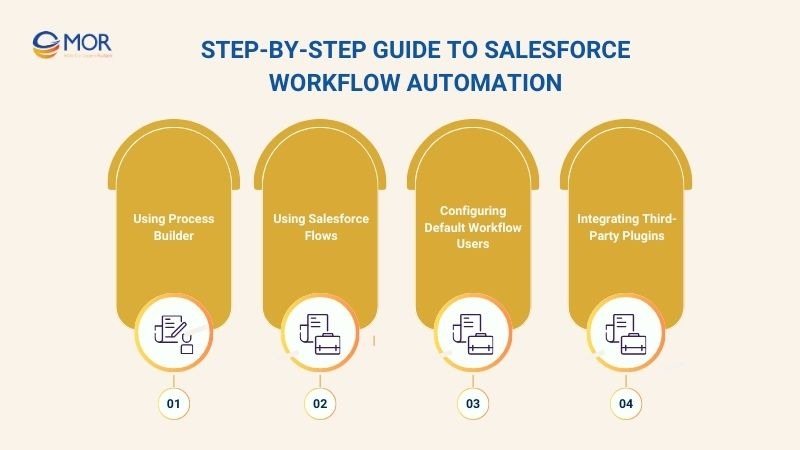
Using Process Builder
Process Builder is a visual tool in Salesforce that enables businesses to build workflow automation without writing any code. With its drag-and-drop interface, users can define criteria and actions in logical steps, ensuring that every automated process is clear and easy to manage.
Basic steps to create a workflow with Process Builder:
- Select the Object: For example, choose “Lead” to automate the lead management process.
- Set the Criteria: Define conditions such as “Lead Status = New” or “Opportunity Amount > 50,000.”
- Define the Actions: This can include sending a welcome email, updating a field, or creating a task for a sales rep.
- Activate & Test: Once the workflow is ready, activate and test it to ensure smooth execution.
Thanks to Process Builder, Salesforce workflow automation becomes simpler, allowing businesses to implement anything quickly.
Using Salesforce Flows
When automation needs become more complex, Salesforce Flows is a powerful tool to handle advanced workflows with multiple conditions, branching logic, and cross-object actions.
Steps to build a Flow in Salesforce:
- Choose the Flow Type: Screen Flow (guides users step-by-step) or Auto-launched Flow (runs in the background when triggered).
- Set Triggers: For example, when a customer completes an order or when a lead reaches a specific stage.
- Design Conditional Logic: Use Decision Elements to branch workflows, such as “If Deal Value > 100,000 → Notify Manager.”
- Add Actions: Automatically create records, send emails, call APIs, or update multiple objects at once.
- Activate & Test: Always test the flow in a sandbox before deploying it in production.
Configuring Default Workflow Users
When setting up Salesforce workflow automation, assigning a Default Workflow User is a critical step. This user is the fallback option the system relies on when a workflow action is triggered, but no specific owner is identified.
Steps to configure the default Workflow User and basic workflow actions:
- Assign Default Workflow User: Go to Setup → Process Automation Settings → Select an appropriate user (commonly an admin or manager).
- Set Up Basic Workflow Actions: This includes Field Updates (automatic data updates), Task Assignment (assigning tasks to users), and Email Alerts (sending timely notifications).
- Test Workflow Performance: Make sure that every action runs smoothly, even if the assigned user is unavailable.
For example:
If a workflow is designed to send an email alert, but the responsible user is on leave, Salesforce automatically uses the Default Workflow User. This ensures that the process continues without disruption.
Integrating Third-Party Plugins
To expand the capabilities of Salesforce workflow automation, businesses can integrate third-party plugins via AppExchange or connect directly through APIs. This integration allows Salesforce to work seamlessly with external systems such as ERP, HRM, or marketing automation platforms.
Third-party integrations turn Salesforce into a central platform for automated workflows across departments, ensuring efficiency and consistency.
Examples Of Salesforce Workflow In Real-life
Salesforce workflow automates internal business processes and delivers real-world efficiency across multiple departments. The following examples demonstrate how Salesforce workflow enhances operational performance for businesses.
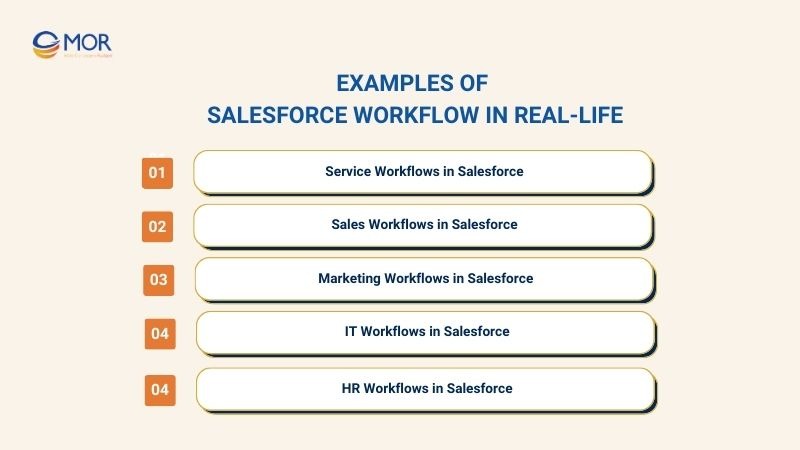
Service Workflows in Salesforce
In customer service, handling requests, responding to inquiries, and tracking tickets promptly are major challenges. Salesforce workflows help automate the entire process, from request intake to assigning the right agent and sending status updates.
Real-life example: A service company receives numerous tickets daily. Salesforce workflow handles them as follows:
- When a customer creates a ticket, the system automatically categorizes it by type (Billing, Technical, General).
- Assign the ticket to the appropriate agent based on skills and current workload.
- Send a confirmation email to the customer, notifying that the ticket is being processed.
- When the ticket is resolved, send an email with the result and request feedback.
This workflow reduces the risk of missed tickets, improves response time, and enhances customer experience.
Sales Workflows in Salesforce
Sales processes involve multiple steps, from lead management to closing opportunities. Manual execution can cause errors, delays, or missed deals. Salesforce workflows automate key steps such as lead assignment, task reminders, follow-ups, and real-time opportunity updates.
Real-life example: A B2B company manages hundreds of leads weekly. Salesforce workflow executes:
- When a new lead is created, the system automatically assigns it to the responsible sales rep.
- If the lead does not respond within 3 days, the workflow sends a reminder email to the sales rep.
- When an opportunity reaches the "Negotiation" stage, automatically create a follow-up task and notify the manager.
- Update opportunity status and generate weekly sales reports for management.
Marketing Workflows in Salesforce
Marketing workflows enable companies to automate campaigns, send timely notifications, and synchronize customer data. Salesforce workflows allow lead segmentation, automated email triggers, tracking interactions, and CRM synchronization to ensure accurate data.
Real-life example: A company runs email marketing campaigns for potential customers:
- When a lead meets the criteria (e.g., webinar registration), the system automatically adds them to the email marketing list.
- Send an immediate welcome email and track open rates.
- If the lead clicks a link in the email, the workflow creates a follow-up task for the sales rep.
- Sync feedback and interaction data with the CRM to update lead scores and opportunity stages.
IT Workflows in Salesforce
In IT departments, managing tickets, classifying incidents, and sending timely alerts are crucial. Salesforce workflows automate ticket categorization, assign tasks based on skills and workload, and send alerts when SLA thresholds are exceeded.
Real-life example: An IT company receives multiple internal tickets daily:
- When a ticket is created, the system automatically categorizes it (Software, Hardware, Network).
- Assign the ticket to the appropriate IT staff based on skills and workload.
- If the ticket exceeds SLA, the workflow alerts the manager and requester.
- When the ticket is resolved, send a confirmation email to the employee and store the results.
HR Workflows in Salesforce
HR departments handle repetitive tasks like recruitment, onboarding, employee data updates, and benefits management. This reduces manual work, minimizes errors, and enhances new employee experiences while allowing HR to focus on strategic tasks.
Real-life example: A company hires multiple employees every month:
- When a candidate is selected, the workflow automatically sends a notification email and generates an onboarding checklist.
- Automatically create email accounts, assign system permissions, and assign tasks to IT & Admin teams.
- When the employee completes onboarding, the workflow updates HRIS status and sends a welcome email.
- Notify direct managers about onboarding progress and completion.
Best Practices For Salesforce Workflow Automation
Salesforce workflow automation helps businesses streamline processes, minimize manual errors, and improve operational efficiency. However, to ensure workflows are truly effective, companies must follow best practices in workflow.
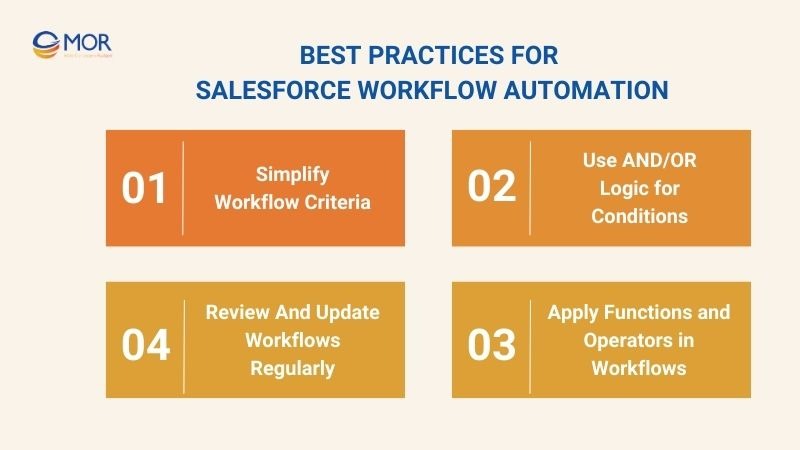
Simplify Workflow Criteria
When designing Salesforce workflow automation, keeping workflow criteria simple and clear is crucial to ensure smooth operation and easy management. Complex workflows with multiple nested conditions can lead to errors, are hard to monitor, and reduce automation efficiency.
Real-life example: A company wants to automatically send emails to new leads based on conditions like: “Lead Status = New AND Opportunity Amount > 50,000 OR Industry = Technology AND Created Date within 7 days.”
This workflow is difficult to control due to overly complex conditions, increasing the risk of missed or misdirected notifications.
How to simplify workflows:
- Identify the core conditions that truly determine workflow actions (e.g., focus on Lead Status = New AND Opportunity Amount > 50,000).
- Break complex conditions into multiple smaller workflows, each handling a specific set of criteria.
- Test and simulate each workflow to ensure actions are triggered correctly.
Simplifying workflow criteria reduces errors, prevents missed actions, and enhances automation efficiency while making future updates easier.
Use AND/OR Logic for Conditions
In Salesforce workflow, using AND/OR logic ensures actions trigger accurately based on multiple conditions. A proper combination prevents workflows from firing incorrectly or missing important data.
Real-life example: A B2B company wants to remind sales reps to follow up with leads if a new lead meets either of two conditions:
- Lead Status = “New” AND Assigned To a Sales Rep with available capacity
- OR Created Date within 3 days and no activity recorded
Workflow process:
- Salesforce checks the new lead.
- Evaluates the AND condition: Lead Status = New AND assigned sales rep has capacity.
- If AND condition is not met, check the OR condition: lead created within 3 days with no activity.
- If either condition is true, an automatic email reminder is sent to the sales rep.
Using AND/OR logic ensures accurate workflow triggers, avoids email spam, and helps sales reps follow up promptly.
Apply Functions and Operators in Workflows
Using functions and operators in Salesforce workflows adds flexibility and accuracy, allowing complex conditions to be handled without coding. Functions can check dates, data status, empty fields, or perform calculations.
Real-life example: A company wants to automatically assign follow-up tasks for leads that haven’t responded within 7 days:
- Workflow conditions use the TODAY() function and <= operator to identify leads created within 7 days.
- ISBLANK() checks whether the “Last Activity Date” field is empty.
Workflow process:
- Check the lead creation date against TODAY().
- If the Last Activity Date is blank and created within 7 days, the workflow creates a follow-up task.
- An email notification is sent to the sales rep about the lead.
Combining functions and operators allows workflows to handle complex scenarios accurately while remaining manageable.
Review And Update Workflows Regularly
Workflows are not “set and forget.” Regular review and updates ensure workflows remain aligned with business strategies and prevent errors from process changes.
Real-life example: A company had a workflow to automatically email leads after 5 days if there was no response. The sales strategy changed: new leads now require follow-up within 3 days.
Before and after updates:
- Before: Email sent after 5 days, resulting in missed leads and delayed responses.
- After: Workflow conditions updated to send follow-up emails after 3 days, ensuring timely reminders.
Regularly reviewing workflows ensures they reflect current business needs, reduces risk, improves efficiency, and saves time in management.
In Conclusion
Implementing salesforce workflow effectively can transform the way your business operates. To maximize the benefits of automation, partner with MOR Software to design, optimize, and maintain Salesforce workflow solutions tailored to your unique processes. Contact MOR Software today to start boosting your business efficiency with Salesforce workflow.
Rate this article
0
over 5.0 based on 0 reviews
Your rating on this news:
Name
*Email
*Write your comment
*Send your comment
1